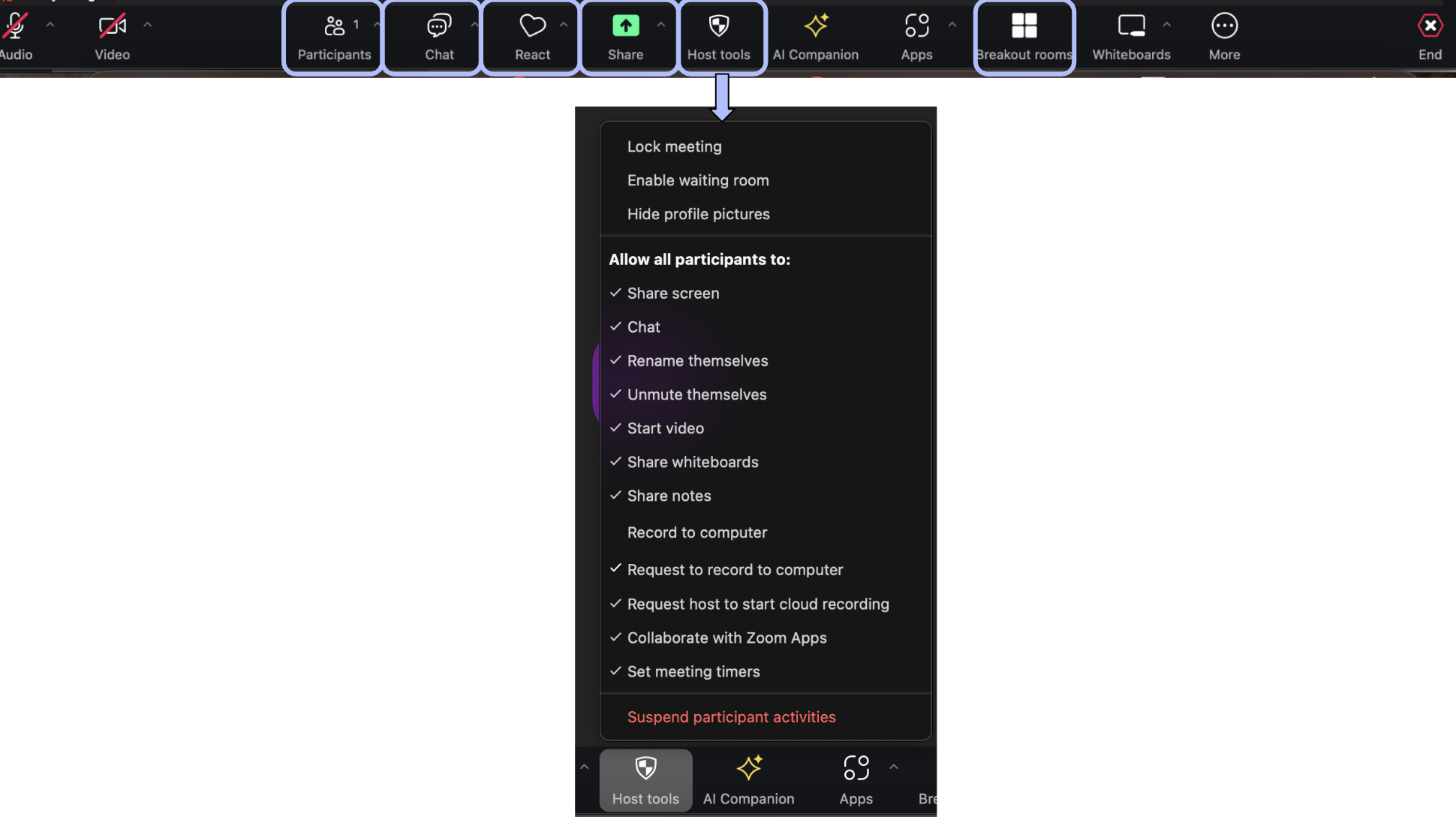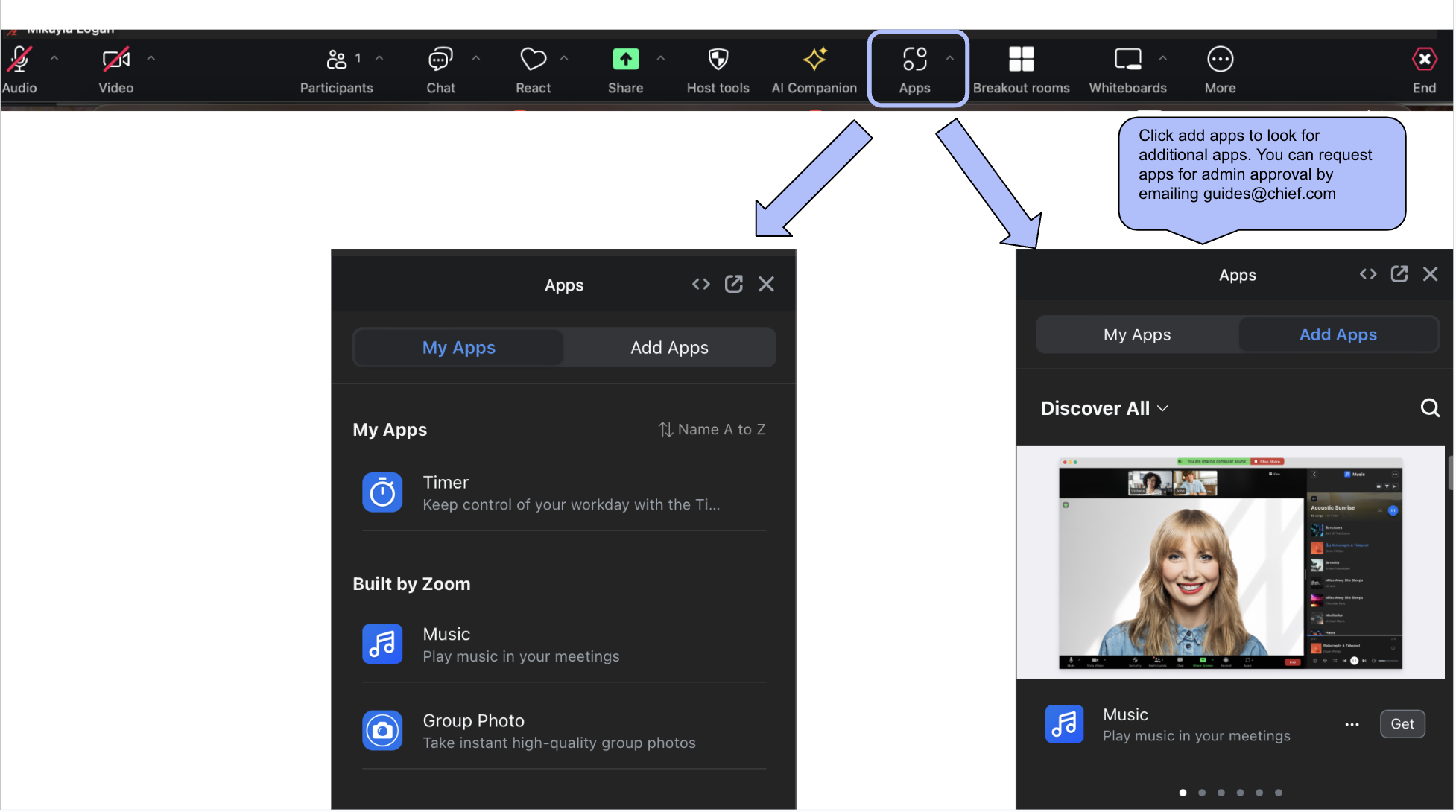Zoom Help Sheet
Core is a virtual first meeting experience, and being able to skillfully and seamlessly navigate Chief technology platforms is an essential aspect of the Guide role. Here, you can find various resources on basic Zoom use to more advanced applications.
You should be confident using the basic features of Zoom, which are already enabled on your Zoom account, including breakout rooms, chat, screen sharing, reactions, virtual background, and more.
If you are logged in as the host of the meeting, you will see these host controls.
Zoom Settings:
You can view the Zoom settings on your profile by visiting zoom.us. Some features are locked at the admin level which means they are default settings for all Chief Zoom accounts due to security and to provide a consistent member experience. These are noted “Locked by admin”. Some features can be manually turned on or off based on preference. If toggled to the right and blue, the feature is turned on.
Learn more about your Zoom profile and settings with the links below.
Advanced Zoom Features:
At times, you might choose to leverage additional Zoom features such as polls, annotations, sharing music, and whiteboards. Zoom participants can enable closed captioning as needed using Zooms advanced features.
Visit these links and articles to explore some of Zoom’s advanced features.
Interested in learning more?
Zoom offers a range of resources that cover all its features, and it also provides tech support articles for questions not addressed here. Visit the Zoom Learning Center for more!
Chief’s AI Notetaker Policy
In 2024, Chief released an updated Zoom AI Notetaker Policy that applies to all Chief spaces. The following excerpt is most relevant for Core:
AI Notetakers will not be allowed to join Core group meetings and Identity-based Community Conversations due to confidentiality. Recordings of Core meetings are already prohibited due to Core being a safe space that requires presence and participation. Guides will actively remove AI notetakers from these meetings unless they meet the exception criteria below.
Please review the Zoom AI Notetaker Policy in its entirety. If you have any questions, please email guides@chief.com. If members have questions, you can share the link above directly with members or encourage them to reach out to concierge@chief.com with any questions.
Calendly Basics
In 2025, we rolled out integrated scheduling for members on Chief.com. If you are working with members 1:1 through Executive Coaching, you must have a Chief Calendly account set up. Please see below for more information on setting up your Calendly account and your account settings.
Calendly should be something that you set and forget. Because members will be booking with you directly through the platform, there’s no need for you to log into Calendly to retrieve a link. Please see below for a video on setting up your Calendly account.
Take a look at these popular Calendly resources for information on setting up your account:
Chief resources
Calendly Office Hours #1 Recording (see below)
Calendly Office Hours #2 Recording (see below)
Additional faq
-
Members will schedule with you directly through the Chief platform. You should not share links directly with members. Members must book the session through Chief.com in order for us to approve your invoice.
-
No. You can choose to hold off on your Calendly account set up until a 1:1 Coaching opportunity arises.
-
If you rely heavily on Calendly for your private practice, we recommend keeping the accounts separate.
-
Not necessarily. For Guides who are not currently a part of the Executive Coaching program, the Calendly set up enables you to work with any of your Core members who purchase a 1:1 Coaching add-on package.
If you are currently a Coach with the Executive Coaching program, you have already set up your Calendly account and there is no further action needed from you.
Interested in learning more?
View the Calendly FAQ, here.